Cricut Design Space Download For Desktop [Step-By-Step Guide]
Before starting the Cricut machine setup, you need to download the Cricut Design Space on your device (Windows, Mac, iOS, and Android.) Whether the project is easy or complex and difficult, you cannot create your projects using a cutting machine without the Design Space software. You can create what you want to cut or design in the Design Space from Cricut Access.
You can easily connect a new Cricut machine, browse projects, start designing, and more with the Cricut Design Space. Cricut Design Space download for Desktop works exactly as you’d expect, right down to its familiar design. With the new offline feature, you’ll be able to design anytime, anywhere – even without a WiFi connection. Moreover, you can expect more exciting new features later this year.
In this guide, we will help you download and install Cricut Design Space for desktops, including Windows and Mac.
Cricut Design Space Download System Requirements
A few conditions need to be taken care of to download the Cricut Design Space on your desktop. Only a system that meets these requirements can access the Cricut Design Space software, allowing the Cricut machine to perform.
Windows System Requirements
- Windows 8, 10, and 11 required
- 4GB RAM
- It requires minimum 1024px x 768px screen resolution
- 2 GB free disk storage space
- USB cable or Bluetooth feature
- High-speed data transmission technology
- CPU with equivalent AMD processor or Intel dual-core
Mac System Requirements
- macOS 11 required
- 4GB RAM
- It requires minimum 1024px x 768px screen resolution
- 2 GB free disk storage space
- USB cable or Bluetooth feature
- CPU 1.83 GHz
How To Download & Install Cricut Design Space For Desktop Computers?
If you haven’t downloaded and installed the Design Space software on your desktop yet, then the Cricut machine is another device in your house. For it to work, you must download and install the software using the correct method on the desktop you’re preparing to connect your Cricut machine.
Below is a set of instructions to inform you of the proper method to download and install the Design Space software on your desktop (Windows, Mac.) Refer to the steps below and download the software on your desktop without interruption.
Cricut Design Space Download For Desktop Computer (Windows)
In order to download Design Space software for Windows desktop, follow the steps provided below:
- First, open your browser and enter the URL Cricut Design Space.
- Tap on the Download button. While downloading the software, you’ll see that your screen has changed. The screen varies from browser to browser during this time.
- When the download is complete, you need to double-click on the downloaded file in your browser or the Downloads folder on your desktop.
- You may see a new window open asking you if you trust the application. Then you have to tap to confirm to trust the application.
- A setup window will appear on your screen, showing the application’s installation process on your desktop.
- The Design Space login page will open on your screen. You must enter your Cricut ID and password to sign in. If you do not have a Cricut ID, you can create one.
- It will automatically add the Design Space software icon to your desktop, which you can launch from there or drag to pin to the taskbar. You can also do this by right-pressing the icon and selecting the Pin to taskbar section.
- Lastly, press to launch the software and start your project.
Cricut Design Space Download For Desktop Computer (Mac)
Follow the instructions to download and install the Design Space software on your Mac desktop:
- First of all, you need to open a browser and enter the URL Cricut Design Space.
- Then, press the Download button. While downloading the software, you’ll see that your screen has changed. The screen differs from browser to browser during this time.
- You’ll have to double-click on the downloaded .dmg file in your web browser or the Downloads folder on your desktop.
- Next, drag and drop the Cricut icon to the Applications folder on your desktop to start the installation procedure. It will automatically add Design Space software for Desktop to the Applications folder.
- You can launch the software by double-pressing the Design Space icon on the Applications folder. Plus, you can remove the icon to Dock for the shortcut.
- You may see a message asking you if you want to open the downloaded software from the Internet. For this, you have to tap on Open to launch the software on your desktop.
- The Design Space login page will open on your screen. You will need to enter your Cricut ID & Password to sign in. If you do not have a Cricut ID, you can create one.
- Now you can start creating projects with your Cricut machine.
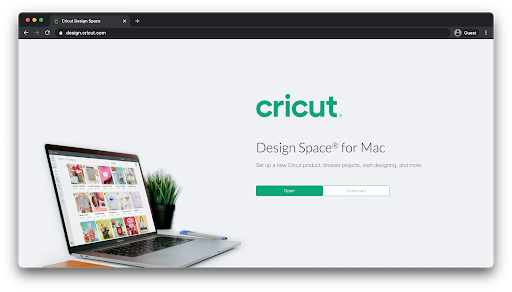
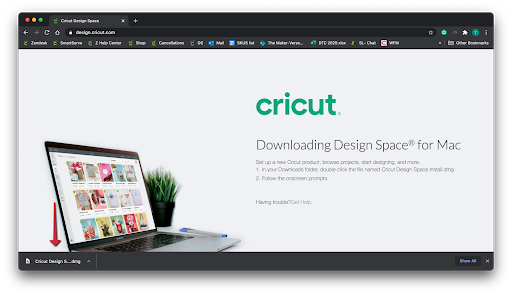
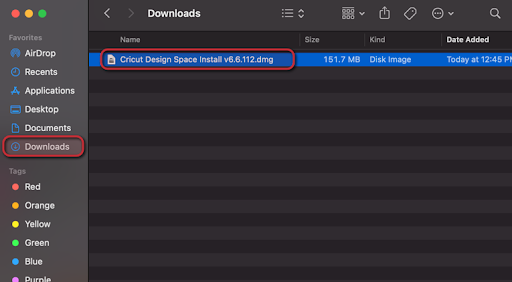
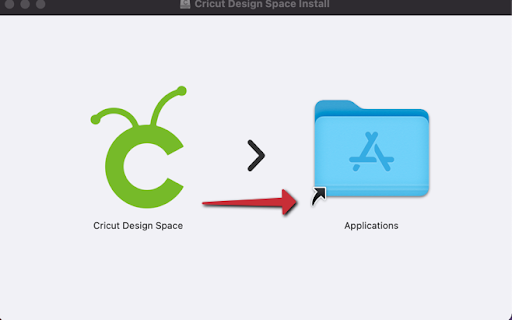
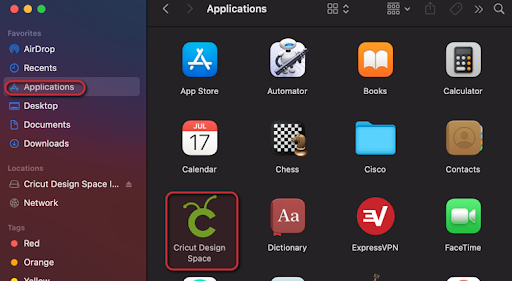
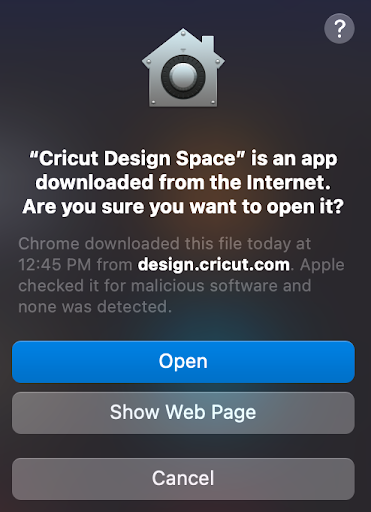
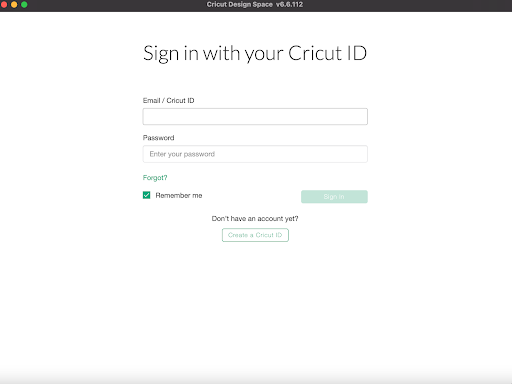
Comments
Post a Comment